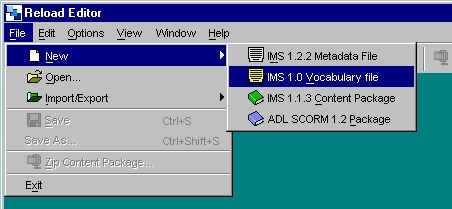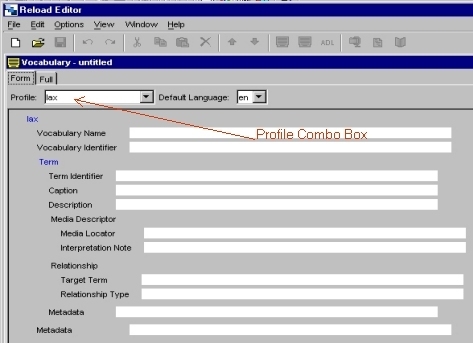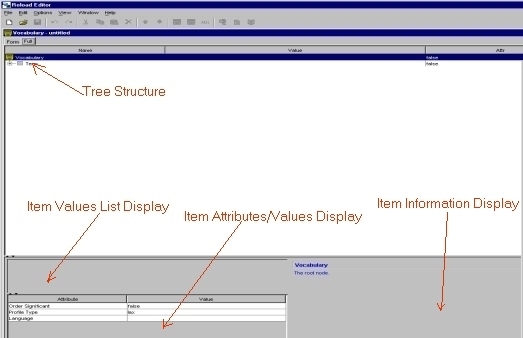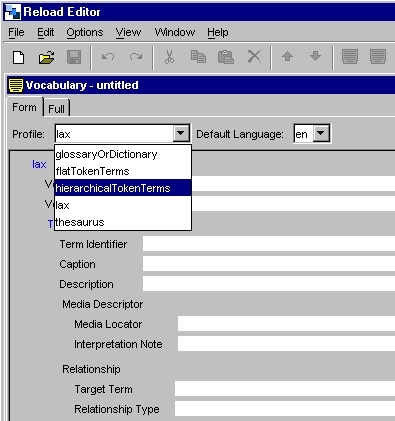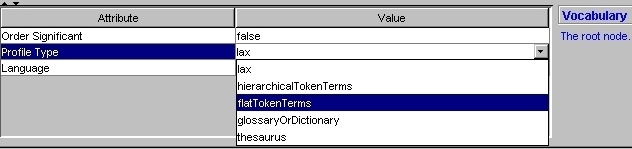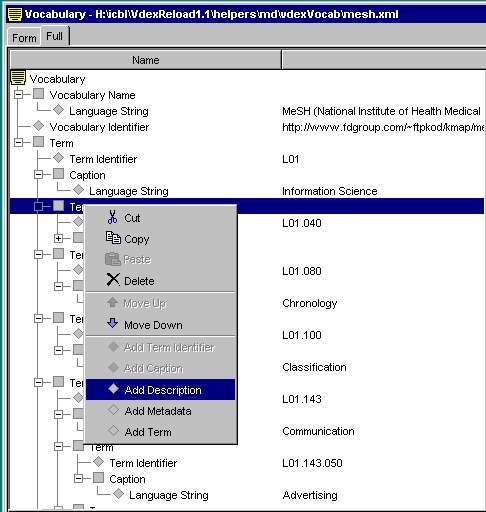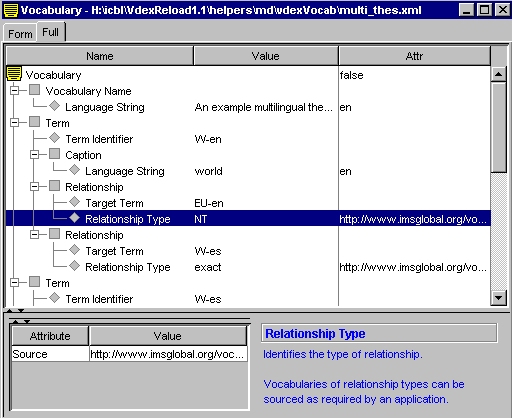- Select File -> New -> IMS 1.0 Vocabulary file
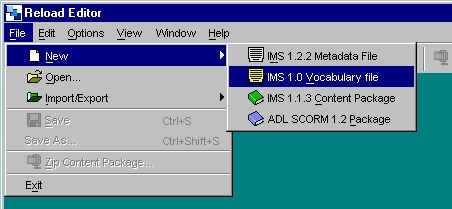
Figure 1: Open New Vdex Vocabulary
- A new window appears, showing various vocabulary fields. There are two views, Form View and Full View.
Form View lets you add vocabulary into specific fields. Full View lets you see the entire vocabulary and
lets you create more sophisticated vocabulary.The Form View is really just a simpler representation of the
full vocabulary, and it is possible to add information in the Full View which is not shown in the Form View,
even though the data is retained.
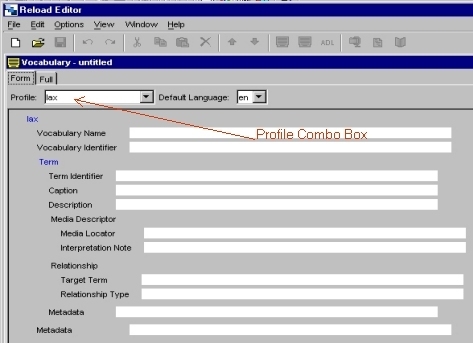
Figure 2a: Form View of the Vocabulary Editor (Start State)
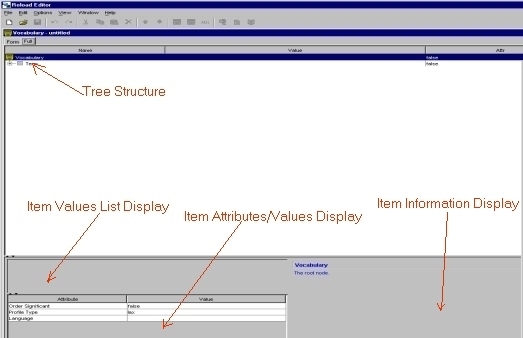
Figure 2b: Tree View of the Vocabulary Editor (Start State)
- From the Profile combo box on the top of the Form View you can select the difference VDEX profile types -
lax, hierarchicalTokenTerms, flatTokenTerms, glossayOrDictionary, thesaurus. As you do so, you will see that
the choice of fields in the form changes reflecting the selected profile. Alternatively, you can also change
the profile type from the Full View's Profile Type attribute.
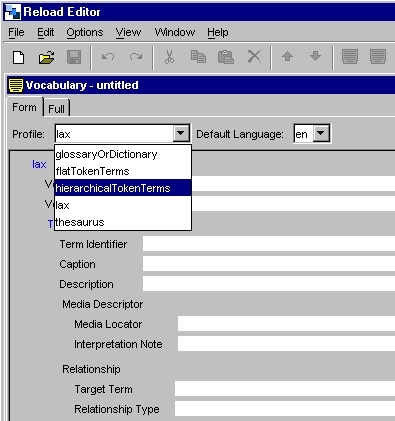
Figure 3a: Change Vdex Profile Type from Form View
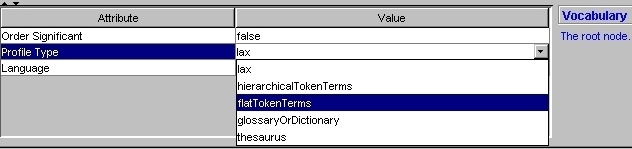
Figure 3b: Change Vdex Profile Type from Full View
- To add new items to the Full View right click on an item. Possible items that can be added according to
the schema are shown on the pop up menu. Select the required item and you will see the item/s added on to your
tree structure. All changes made to the Full View are automatically reflected on the Form View.
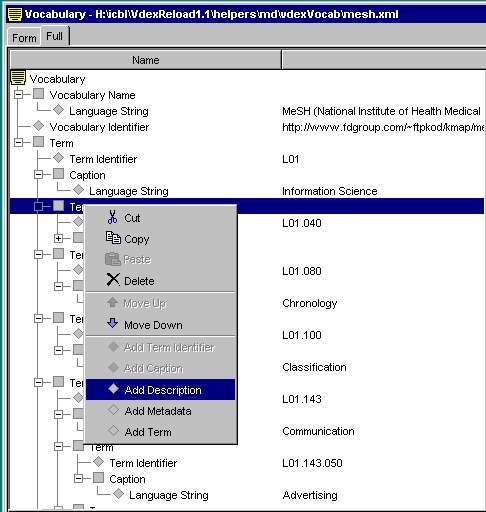
Figure 4: Add Items to the Full View Tree by Right Clicking on the Item
- When you select certain items on the tree in the Full View, you can see a list of values in a field below the
tree. These values are the same as the ones in a combo box on the Form View. When you select a value from this
list, it is set as the value for the current selected item on the tree.
- Attributes and values of items on the tree are displayed below (bottom left corner). You can change the values of
these attributes by selected a new value from the combo box.
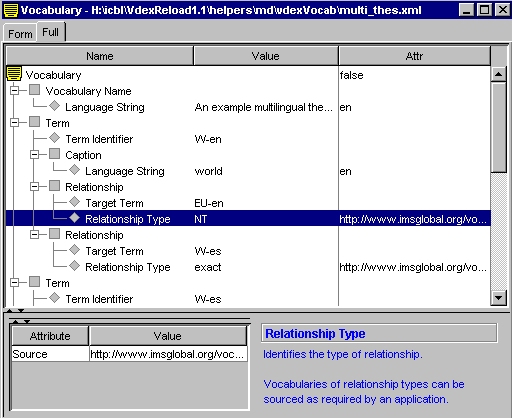
Figure 5: Attributes/Values of Items on the Tree
- Information about an item selected on the tree is displayed below (bottom right corner).
- You can add (valid) vocabulary to the form and when you finish click on the SAVE button.
- The vocabulary created will/should be stored under the ./helpers/md/vdexVocab folder.
![]()