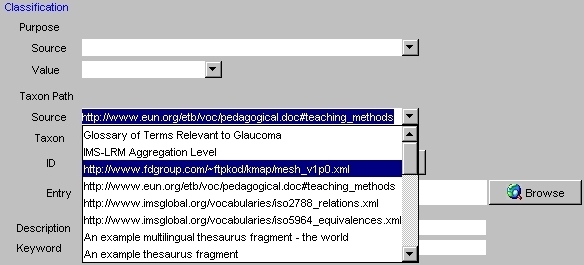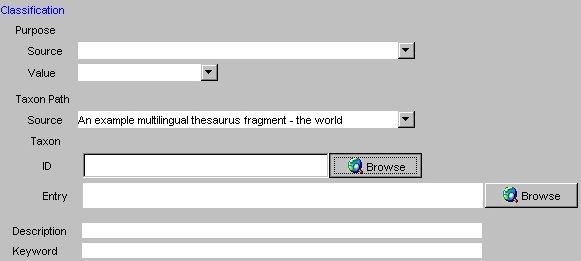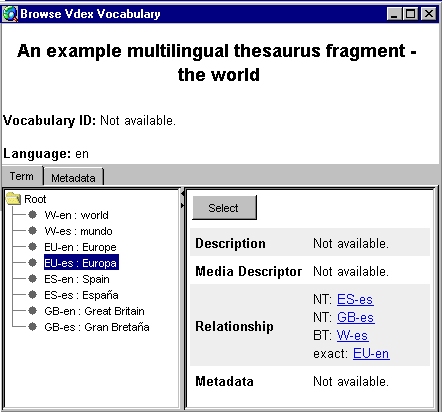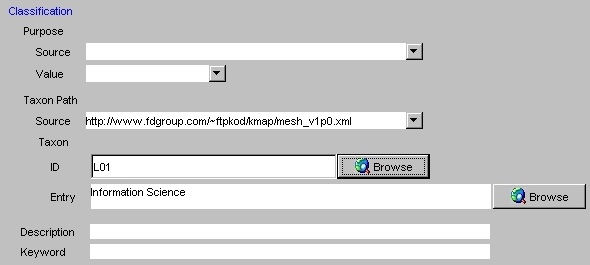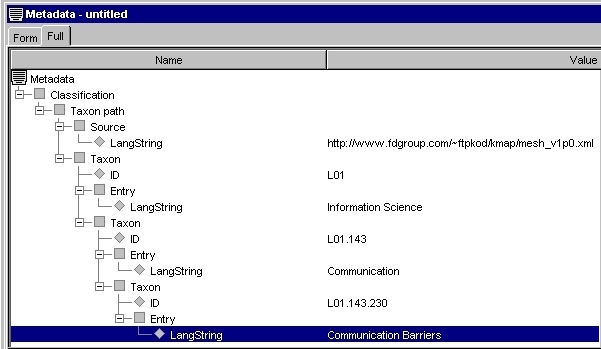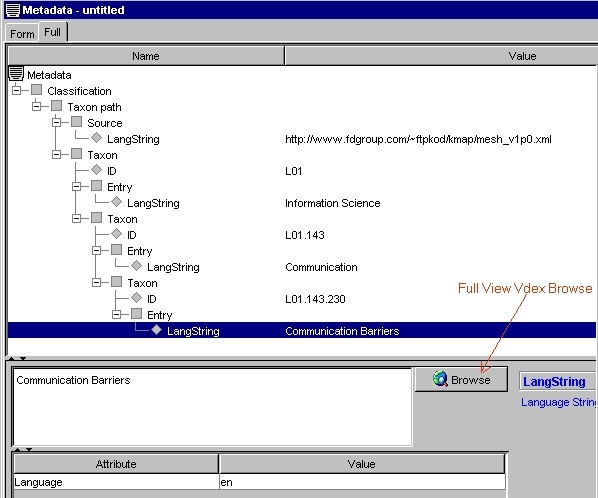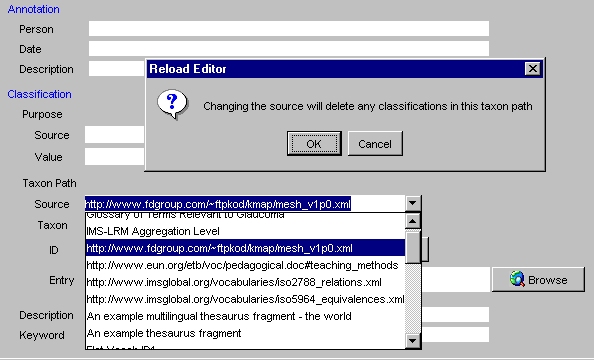Use VDEX Vocabulary for LOM Classification Element
The steps involved can be summarised as follows:
- Select a vocabulary source from the Classification/Taxon Path/Source element. The vocabulary sources are VDEX files
stored under the ./helpers/md/vdexVocab folder. The items displayed in the combo box are either vocabulary names
or identifiers, depending on what was provided in the VDEX file.
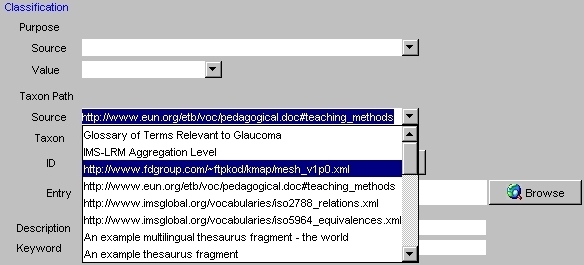
Figure 1: Taxon Path Source Values
- After selecting a source, click on the BROWSE button next to the Taxon/ID or Taxon/Entry element. A VDEX Browser
window will open up with the name of the Vocabulary, its identifier and language displayed on the top and two tabs Term
and Metadata. When you select the Metadata tab, you can view the whole Vocabulary Metadata. In the term panel, a tree
structure on the left will display the term [id:caption] values on its nodes. When you select a node/item on this tree,
you can view the term description, media descriptor, relationship, and metadata on the right hand side. After you
have selected the required term on the tree, click on the SELECT button.
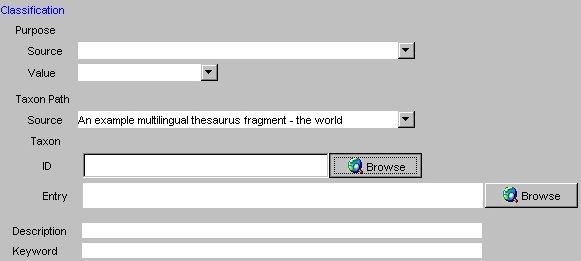
Figure 2a: Vdex Browse Button
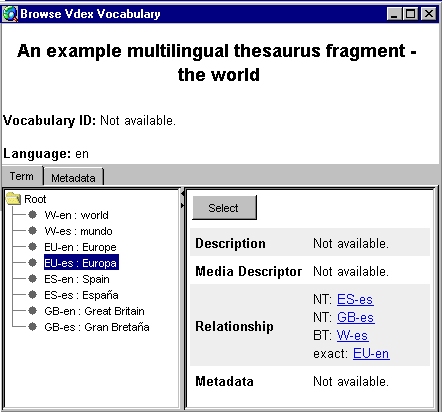
Figure 2b: Term Panel of the Vdex Browse Window
- The term identifier will be displayed on the Taxon/ID field and the term caption will be displayed on the Taxon/Entry
field. If you have selected the Browse button next to the Taxon/Entry field then only the Taxon/Entry fields are filled.
From the Full View you can see the entire Classification path.
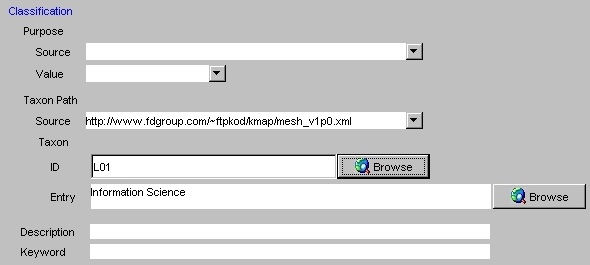
Figure 3a: Mesh Classification Path in Form View
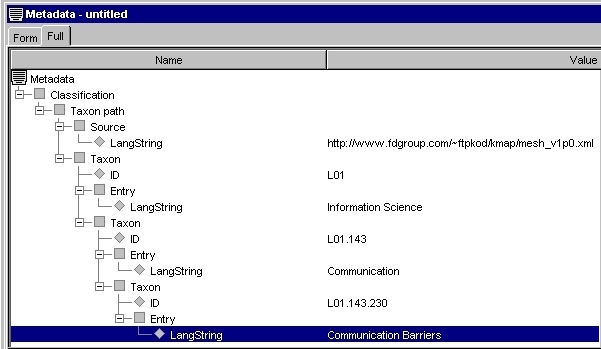
Figure 3b: Mesh Classification Path in Full View
- VDEX browse can be also done in a similar way from the Full View.
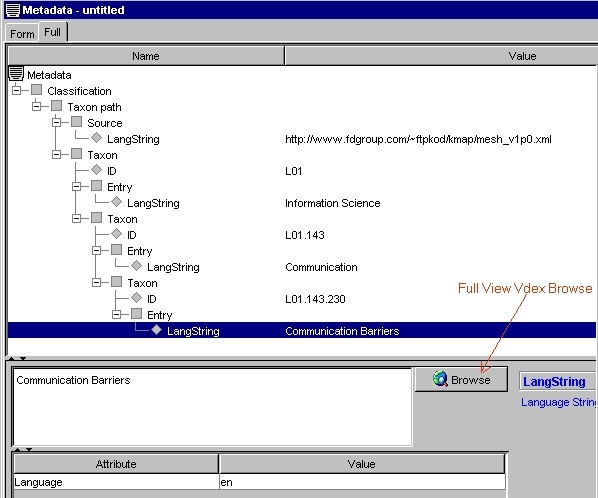
Figure 4: Full View Vdex Browse
- When the vocabulary source is change, i.e. when a new value is selected for Classification/Taxon Path/Source, a warning
message will be displayed and all the Taxon elements below it will be deleted. It's possible to cancel this process by
selecting the CANCEL button on the warning dialog box.
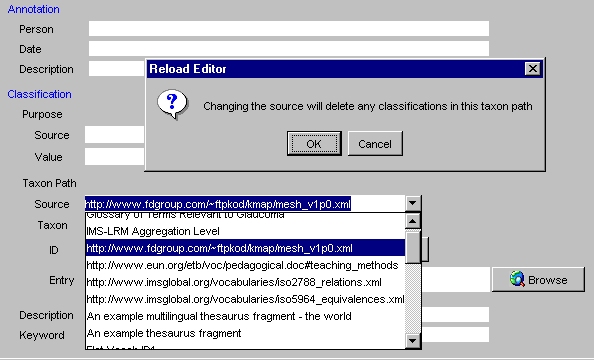
Figure 5: Warning Message when Changing Vdex Source
![]()